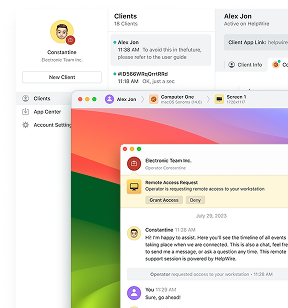I still see the same complaints in 2025 on Microsoft Q&A and tech forums: Windows 11 Remote Desktop timing out, locking at the sign-in screen, and those maddening “disconnects every minute” after updates. If you’re juggling support tickets or just trying to keep a long session running, you’re not alone. The fixes below are proven and tested, pulled from real-world cases I’ve handled and solutions confirmed by the community, organized into a quick, step-by-step checklist you can use on one PC or across many.
Fix it fast: Overview
Set session limits (Group Policy): Define how long a remote session can sit inactive and how long a disconnected session stays available.
Keep the connection alive: Turn on server keep-alives so routers and Wi-Fi gear don’t drop quiet sessions.
Post-update drops: Temporarily force TCP (turn off UDP on the client) to stop the “disconnect every minute” issue, then revert once stable.
Check power & lock settings: Make sure the remote PC isn’t sleeping or locking itself and looking like a timeout.
Need a quick workaround? Use HelpWire as a temporary remote tool while you fix RDP.
1. Set session limits (GPO)
Why it works: Replaces vague defaults with explicit rules so inactive or disconnected sessions don’t end early.
Steps (on the host or via domain GPO)
-
Press Win+R, run gpedit.msc.
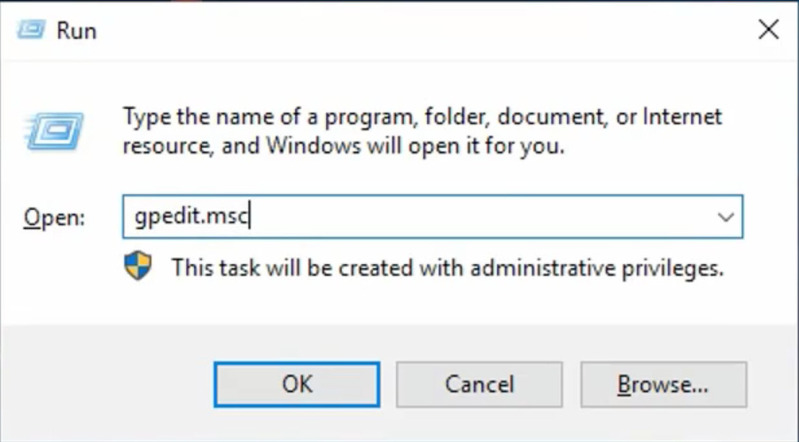
-
Go to Computer Configuration → Administrative Templates → Windows Components → Remote Desktop Services → Remote Desktop Session Host → Session Time Limits.
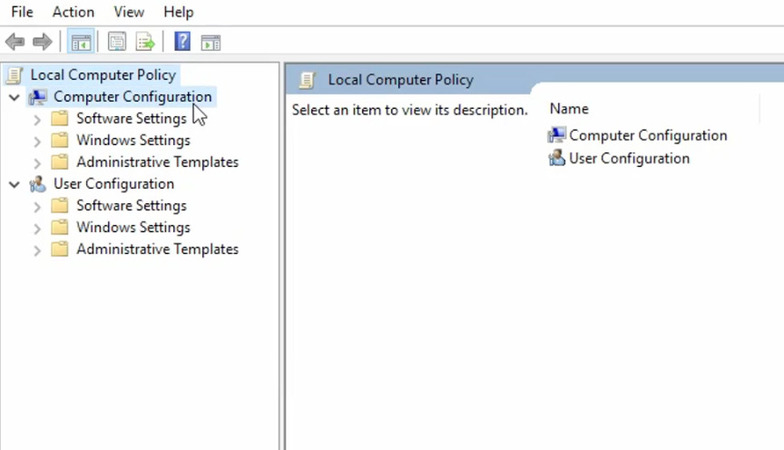
-
Enable Set time limit for active but idle RDS sessions (e.g., 4–8 h).
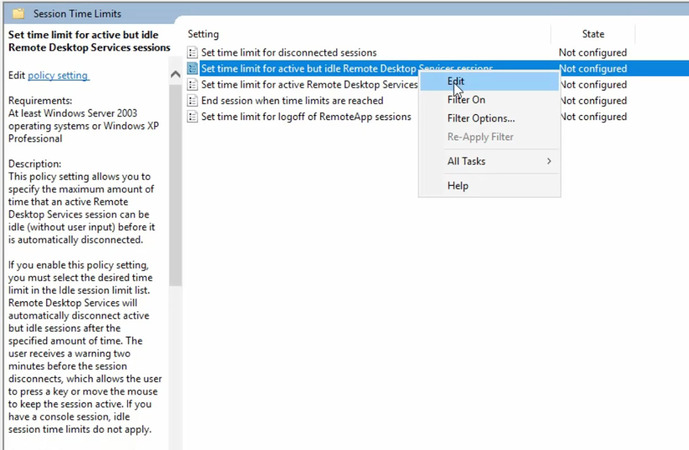
-
Enable Set time limit for disconnected sessions (e.g., 1–8 h).
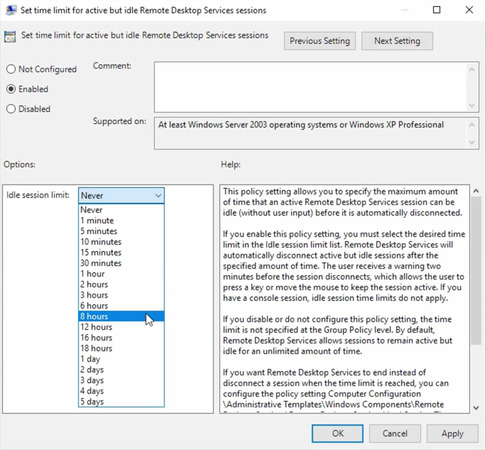
-
(Optional) Enable Set time limit for active RDS sessions / End session when time limits are reached.
-
Run gpupdate /force or reboot.
2. Enable keep-alives (GPO)
Why it works: Prevents routers, firewalls, and Wi-Fi from aging out “quiet” RDP sessions.
Steps (on the host)
-
In the same editor, open …Remote Desktop Session Host → Connections.
-
Set Configure keep-alive connection interval → Enabled.
-
Start with 1–5 minutes; adjust to suit your network.
3. Disable UDP on the client (temporary)
Why it works: Some Windows 11 builds show UDP-related disconnects (often ~1 minute). Forcing TCP avoids the flaky path; re-enable UDP when a later update fixes it.
Steps (on the client PC)
-
GPO: Computer Configuration → Administrative Templates → Windows Components → Remote Desktop Services → Remote Desktop Connection Client → Turn Off UDP On Client → Enabled.
-
(Registry alt.) HKLM\SOFTWARE\Policies\Microsoft\Windows NT\Terminal Services\Client → fClientDisableUDP=1, then reboot.
4. Check power & lock (on the remote PC)
Why it works: Sleep or quick-lock looks exactly like an “RDP timeout.”
Steps
-
Go to Settings → System → Power & battery → Screen, sleep, & hibernate timeouts.
-
During testing, set Screen/Sleep to generous values (or Never when plugged in).
-
Ensure no screen saver/lock forces immediate sign-in.
5. Use HelpWire as a free remote desktop solution
Why it works: If RDP is unstable or blocked, HelpWire gives immediate, secure remote access (attended and unattended) without opening port 3389.
HelpWire runs on Windows, macOS, and Linux, and it is entirely free, useful as a temporary (or parallel) workflow while you stabilize RDP. Features emphasized on the site include fast connections, enterprise-level protection, simple unattended setup, and “send-a-link” attended sessions that work even on slow networks.
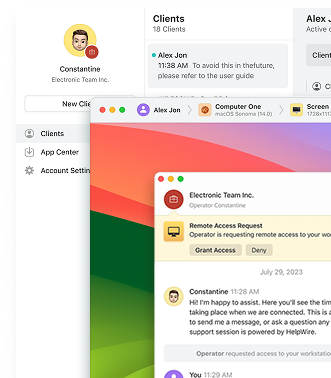
Conclusion
RDP timeouts in Windows 11 are usually solved by setting clear Group Policy session limits, enabling keep-alives, temporarily forcing TCP if drops start after an update, and checking power/lock behavior. When you’re off-domain, use the Registry to mirror those controls. If you need uninterrupted access while you fix things, HelpWire is a reliable, free fallback. These fixes are proven and tested, try them in order and share what works in your environment so we can keep the guide sharp.