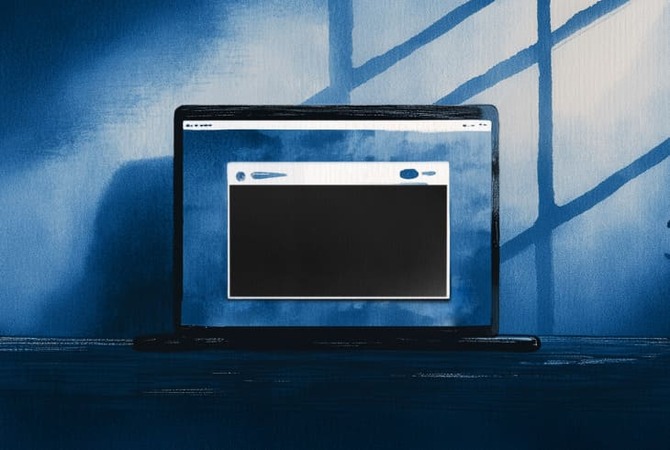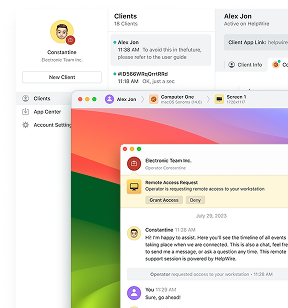The Windows 11 RDP black screen issue has plagued users for a while, especially after updates or in mixed environments with Windows 10. After reviewing discussions from forums and real-world reports from 2024–2025, I’ve identified six effective solutions. These fixes address common causes like unstable UDP transport and display driver issues that trigger black screens during Remote Desktop sessions on Windows 11. In this guide, I’ll walk you through each solution, tested and confirmed by both IT professionals and everyday users.
Why the Windows 11 RDP Black Screen Happens
Remote Desktop black screen issues in Windows 11 typically arise due to:
-
RDP transport issues – UDP transport can be unstable, causing black screens.
-
Display stack regressions – GPU and display driver issues often lead to rendering failures.
-
Windows shell (Explorer) failure – results in a session with only a cursor and no UI.
-
Stuck Remote Desktop Services (TermService) – prevents proper session initialization.
-
Profile stalls in RDS/AVD environments – common with FSLogix-managed profiles.
-
VPN-related issues – especially with Windows 11 clients connecting via VPN (L2TP/IPsec).
7 Proven Fixes for the Windows 11 RDP Black Screen Issue
1. Force TCP Transport for RDP (Disable UDP)
Why it works: In Windows 11 23H2/24H2, RDP often defaults to UDP, which can be unstable on certain networks, triggering black screens or disconnects during sessions.
Steps:
Client (Windows 11):
-
Press Win + R, type gpedit.msc, and hit Enter.
-
Navigate to:
Computer Configuration → Administrative Templates → Windows Components → Remote Desktop Services → Remote Desktop Connection Client. -
Double-click Turn Off UDP On Client, set it to Enabled, and click OK.
Alternatively, using the Registry:
-
Go to HKLM\SOFTWARE\Policies\Microsoft\Windows NT\Terminal Services\Client
-
Create a DWORD value named fClientDisableUDP and set it to 1.
Host (RDS/Pro):
-
Press Win + R, type gpedit.msc, and hit Enter.
-
Navigate to:
Computer Configuration → Administrative Templates → Windows Components → Remote Desktop Services → Remote Desktop Session Host → Connections. -
Double-click Select RDP transport protocols, set it to Enabled, and choose Use only TCP.
-
Restart Remote Desktop Services or reboot the machine.
This method is widely recommended, especially for mixed OS environments and recent updates, to resolve black screen issues. A user on r/sysadmin reported, forcing RDP to use TCP instead of UDP had solved his issue completely.
2. Restart Remote Desktop Services (TermService)
Why it works: If TermService gets stuck, it prevents the session from initializing correctly, often leading to a black screen with a cursor.
Steps:
-
On the host machine, press Win + R, type services.msc, and hit Enter.
-
Scroll down to Remote Desktop Services, right-click, and select Restart.
Alternatively, via Command Prompt:
-
Open Admin Command Prompt and type:
sc stop termservice then press Enter.
sc start termservice then press Enter.
This solution was confirmed by a SuperUser post, where users mentioned that restarting TermService fixed the black screen during RDP sessions.
3. Restart Explorer.exe Inside the Session
Why it works: If Windows Explorer fails to start during an RDP session, you’ll be left with just a cursor. Running Explorer.exe will restart the shell and bring the desktop back.
Steps:
-
In the black RDP window, press Ctrl + Alt + End (to send the command to the remote machine).
-
Select Task Manager.
-
Click File → Run new task.
-
Type explorer.exe and click OK.
Many AVD Admins on Reddit have confirmed this fix.
4. Update or Roll Back Graphics Drivers
Why it works: Display driver regressions can cause rendering failures during RDP sessions, triggering the black screen. Updating or rolling back the drivers often resolves these issues.
Steps:
-
On both client and host machines, open Device Manager.
-
Expand Display adapters, then right-click your GPU and select Update driver.
-
If the issue began after a recent update, roll back the driver to the previous version that worked.
-
Restart both the client and host machines after updating.
5. Adjust RDP Client Settings
Why it works: RDP settings like bitmap caching can cause rendering issues, leading to a black screen. Adjusting these settings bypasses problematic paths.
Steps:
-
Open the RDP client (mstsc.exe), then click Show Options.
-
In the Display tab, set Colors = True Color (24-bit).
-
In the Experience tab, uncheck Persistent bitmap caching.
-
Optionally, try setting the display to Full screen or reduce the resolution temporarily, then reconnect.
A user on SuperUser explained that they had persistent black screens until they unchecked Persistent bitmap caching in the RDP settings, which solved their issue.
6. Windows 11 + VPN Quirk: Start Routing and Remote Access on the Client
Why it works: Some Windows 11 clients encounter RDP black screens when connected over VPN (L2TP/IPsec). This issue is resolved by ensuring the Routing and Remote Access service is running.
Steps:
-
On the client machine, press Win + R, type services.msc, and hit Enter.
-
Locate Routing and Remote Access in the list, set its Startup type = Automatic (Delayed Start), and click Start.
-
Reconnect the VPN, then try RDP again.
This solution was validated by a SuperUser user: “After setting Routing and Remote Access to Automatic (Delayed Start), my Win11→Win10 VPN RDP issue was fixed instantly.”
7. Alternative Remote Desktop Solution: HelpWire
If RDP is unstable or blocked, HelpWire provides immediate, secure remote access—attended or unattended, bypassing common RDP issues like black screens. It runs on Windows, macOS, and Linux, is completely free, and works well as a temporary or parallel workflow while you stabilize RDP. Highlights include fast connections, enterprise-grade security, simple unattended setup, and “send-a-link” attended sessions that hold up even on slow networks.
Conclusion
If you’re experiencing a Windows 11 RDP black screen, start with forcing TCP and then follow the steps methodically. These fixes, tested by both IT professionals and real users, should resolve most issues you’ll encounter in 2025. For IT teams and support desks, these step-by-step guides will get your RDP sessions up and running in no time. If you need additional help, share your setup details (Windows build, VPN type, GPU model), and we’ll tailor a solution for your environment.