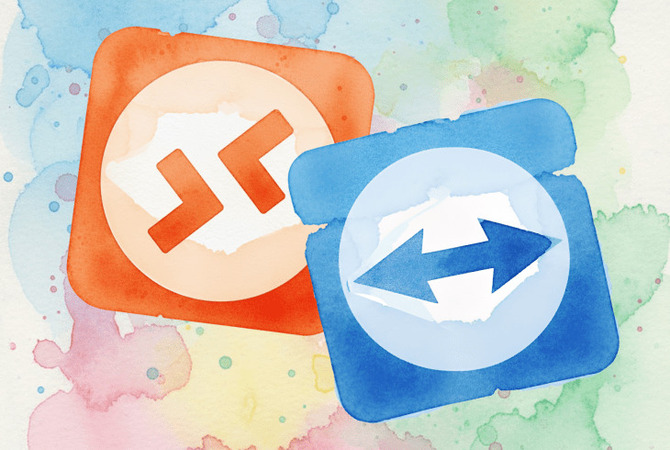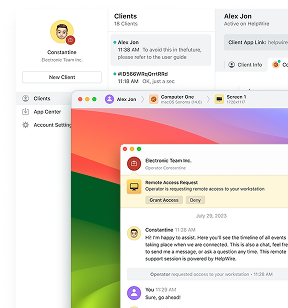After testing both Remote Desktop Protocol (RDP) and TeamViewer, I came away with practical guidance on when each tool actually moves your files faster.
Test Setup & Example Results
In my Germany ↔ Georgia example over a VPN, TeamViewer averaged ~1.45 MB/s while RDP averaged ~0.79 MB/s using drive redirection. Treat these as example results, not universal truths. Your path (LAN vs. internet), protocol details (especially RDP-UDP), and whether TeamViewer goes direct or relayed can swing outcomes dramatically.
Payload: 100 MB random file
Path: International, over VPN
Tools: RDP (drive redirection) vs. TeamViewer file transfer
Observed (multiple runs):
• TeamViewer: ~1.45 MB/s
• RDP: ~0.79 MB/s
These are personal measurements in one environment. I didn’t record whether TeamViewer sessions were direct or relayed, nor verify that RDP-UDP was active end-to-end, both materially affect throughput. Use these numbers as a real-world anecdote, not a definitive benchmark.
Why RDP and TeamViewer Perform Differently
The performance gap isn’t as simple as one tool being universally faster. RDP is highly optimized for Windows environments and often feels very responsive on LAN/VPN. TeamViewer is built to work consistently across the public internet and mixed operating systems, and it uses a separate file-transfer pipeline so screen control stays responsive while data moves.
The differences stem from how each tool is designed.
RDP’s Architecture
Modern RDP adapts what it sends: lightweight drawing orders for static UI, compressed bitmaps, or AVC/H.264 (including 4:4:4) for rich/fast-changing content. It uses virtual channels for things like drive redirection (file copy), clipboard, audio, and printers. Since RDP 8.0, it can use UDP in addition to TCP, improving resilience on lossy/high-latency links.
• File transfers via RDP (drive redirection) run over a virtual channel. This is convenient but latency-sensitive, and many small files can suffer due to per-file overhead.
• Note on RemoteFX: the RemoteFX vGPU feature is deprecated/removed for security reasons; it’s not a modern tuning lever. Focus on AVC/H.264 and RDP-UDP instead.
Practical point: For heavy/bulk data inside a controlled network, native file protocols (SMB/SFTP/rsync) generally outperform RDP drive redirection. Keep RDP mainly for control.
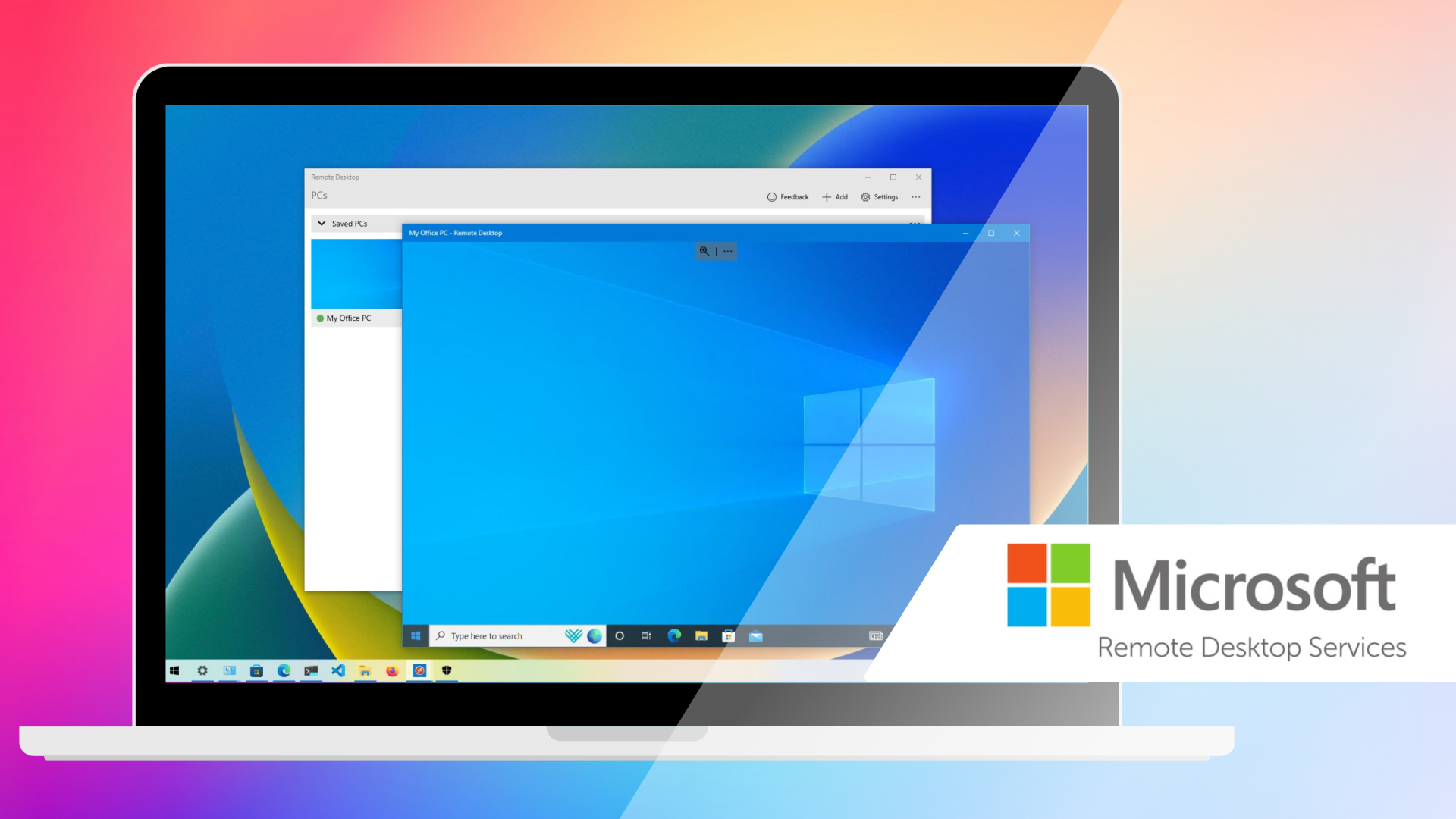
TeamViewer’s Approach
TeamViewer captures and streams the remote display cross-platform and uses a dedicated file-transfer pipeline separate from the display stream. In the wild, users report widely varying throughput: for example, one thread notes that “once a file transfer is initiated, the speed is between 100–500 kB/s,” while another describes how “speeds are super fast one time then SO SLOW the next time.”
Connection mode often explains the variability. TeamViewer attempts a direct peer-to-peer path using outbound UDP/TCP and NAT traversal; when that’s not possible, it falls back to relayed connections through TeamViewer infrastructure, reliable, but usually slower. Official guidance notes that both devices establish outbound connections and may connect directly to each other or via servers depending on the network environment. Ensuring UDP is enabled on both ends can help sustain higher speeds.
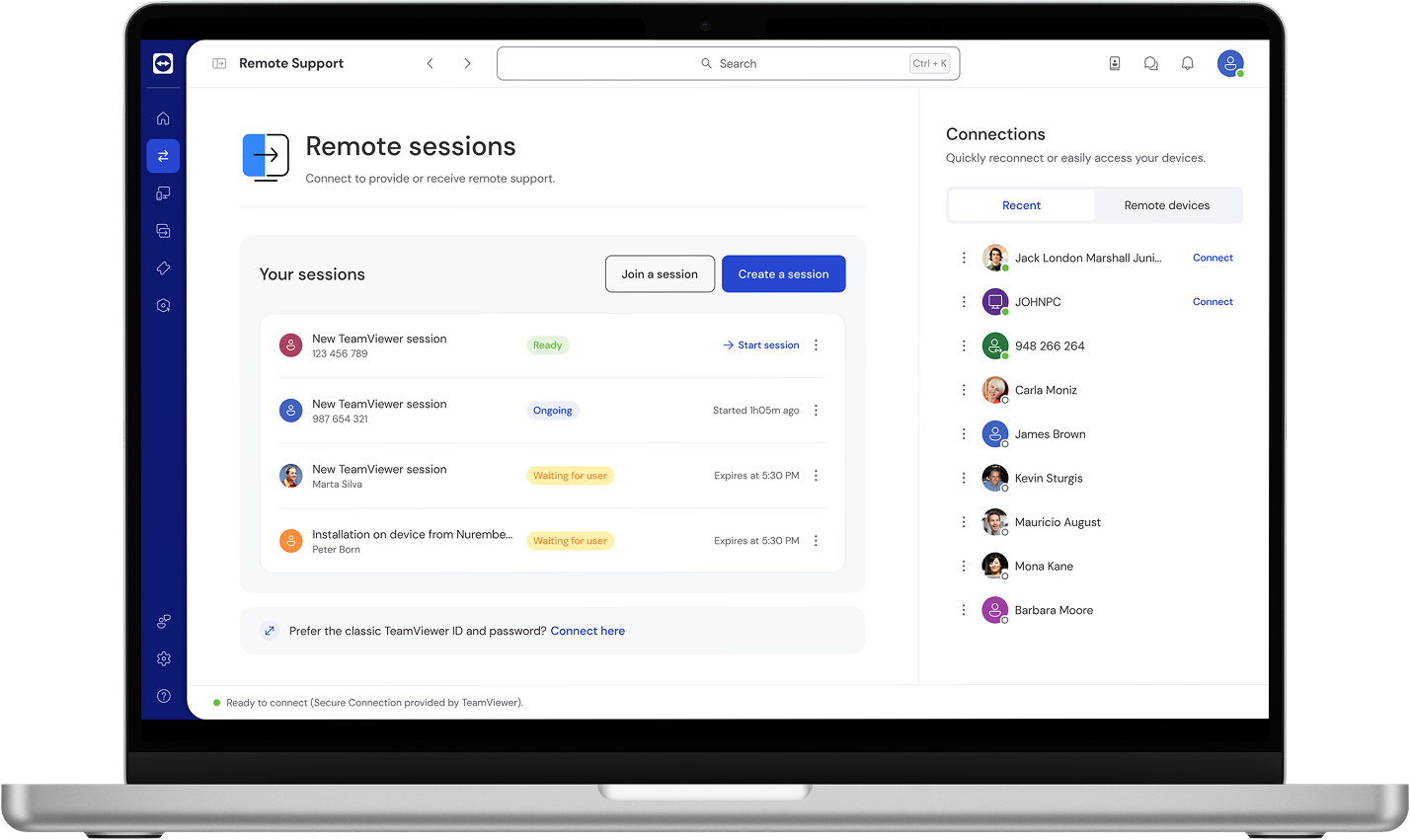
Quick Comparison
| Dimension | RDP | TeamViewer |
| Graphics method | Orders + bitmaps + AVC/H.264 (adaptive) | Frame streaming (cross-platform) |
| File transfer path | Virtual channel (drive redirection) | Dedicated transfer pipeline |
| Transport | TCP + UDP (since 8.0) | Direct UDP/TCP or relayed |
| Best environment | LAN/VPN, Windows-centric | Public internet, mixed OS |
| Biggest throttle | UDP blocked; RD Gateway/VPN constraints | Relayed route; high RTT/loss |
| Bulk data tip | Prefer SMB/SFTP/rsync for big moves | Use built-in transfer; cloud for huge sets |
Real-World Scenarios: When Each Tool Makes Sense
Choose RDP when…
• You’re on a LAN or site-to-site VPN and both endpoints are Windows Pro/Enterprise.
• Security, policy, and Windows integration matter (AD/GPO, auditing).
• You can allow RDP-UDP and tune codec policies.
• You’ll move big data via SMB/SFTP/rsync and use RDP mainly for control.
Choose TeamViewer when…
• You’re helping users over the public internet without VPN changes.
• You need zero-config setup and cross-OS support.
• File transfer speed over unpredictable links is critical.
• Licensing for commercial use is acceptable.
Fast and Secure Alternative to TeamViewer and RDP
In my runs, HelpWire hit about ~2.01 MB/s under similar conditions, faster than both RDP and TeamViewer in that scenario (data from a single environment, not representative). HelpWire emphasizes a built-in file-transfer workflow and lets you favor speed vs. image quality to suit the connection.
Why it may feel faster: dedicated in-session file-transfer pipeline, adaptive performance controls, and efficient routing.
Best fit: internet-facing support and mixed OS fleets where you want predictable transfers without opening SMB/SFTP.
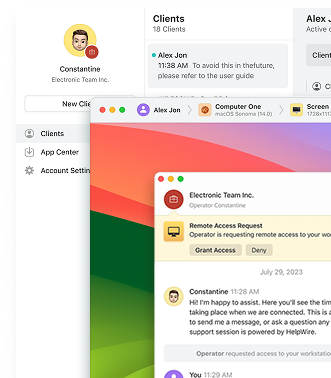
My Testing Takeaways
• Inside corporate networks: RDP’s integration and cost are hard to beat. Keep RDP for control and move bulk data with SMB/SFTP/rsync.
• Across the internet: TeamViewer’s easy setup and steady transfer behavior (especially when direct) often justify the subscription.
• For very large files: Consider cloud storage (OneDrive/Dropbox/Drive, etc.) or point-to-point tools for the data, and use your remote tool purely for control.
• Try HelpWire to experience a quick secure connection.
Frequently Asked Questions
Often because the session is relayed (not direct), latency/jitter is high, or UDP is blocked. Outdated versions, CPU-heavy encoding on weak hardware, bandwidth caps, or background traffic can add lag.
It depends on the path. On LAN/VPN with RDP-UDP enabled, RDP often feels faster and more responsive. Across the public internet, TeamViewer’s direct (non-relayed) file-transfer pipeline is frequently more consistent.
Modern RDP uses adaptive graphics (draw orders, compressed bitmaps, AVC/H.264/4:4:4) and prefers UDP, which handles loss/latency better than TCP alone. It transmits only what’s needed, which is efficient for Windows-to-Windows sessions.
Use wired networking; enable/allow RDP-UDP end-to-end (and UDP/3391 for RD Gateway if used); keep Windows updated; enable AVC/H.264 and hardware encoding where appropriate. Reduce visual effects (wallpaper/animations), close background apps, match display resolution/refresh to bandwidth, and avoid VPNs/firewalls that block UDP.