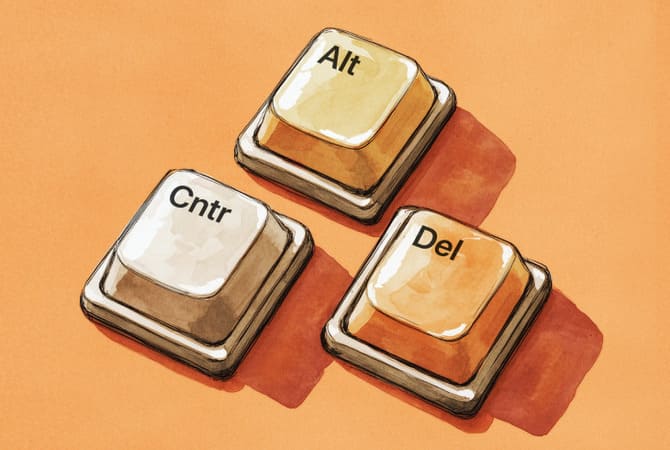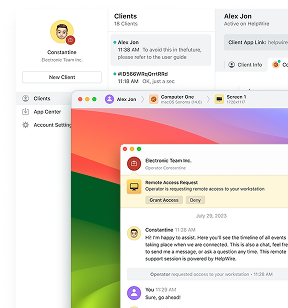If you’ve ever worked on a remote Windows machine, you know hitting Ctrl+Alt+Del on your keyboard doesn’t do what you expect, it only affects your own PC. But that command is key for opening Task Manager, locking the system, or logging off. After digging through documentation and testing different remote desktop tools, I found a few reliable ways to send Ctrl+Alt+Del to the remote machine without fuss.
-
Ctrl+Alt+End is the go-to shortcut for RDP sessions.
-
The On-Screen Keyboard (OSK) provides a reliable workaround when keyboard shortcuts fail.
-
Popular remote desktop tools like HelpWire, Splashtop, and Chrome Remote Desktop have built-in features that allow you to send Ctrl+Alt+Del with just a click.
Now, I’ll go through each method in detail.
1. Use Ctrl+Alt+End in RDP
For those using Remote Desktop Protocol (RDP), the Ctrl+Alt+End keyboard shortcut is your go-to solution. It replicates the Ctrl+Alt+Del command on the remote machine. This method works seamlessly in most RDP sessions.
Step-by-Step Guide:
-
Connect to the remote system via your preferred RDP client.
-
Once connected, simply press Ctrl+Alt+End on your keyboard.
-
This will send the Ctrl+Alt+Del command to the remote machine, allowing you to open Task Manager, lock the computer, log off, or perform other security functions.
2. Use the On-Screen Keyboard (OSK)
Sometimes, pressing Ctrl+Alt+End just doesn’t work, or your keyboard input may be restricted. In these cases, you can use the On-Screen Keyboard (OSK) within the remote session to send the Ctrl+Alt+Del command.
Step-by-Step Guide:
-
While connected to the remote system, click on the Start button or press the Windows key.
-
Type “On-Screen Keyboard” or simply “osk”, then press Enter to launch the OSK.
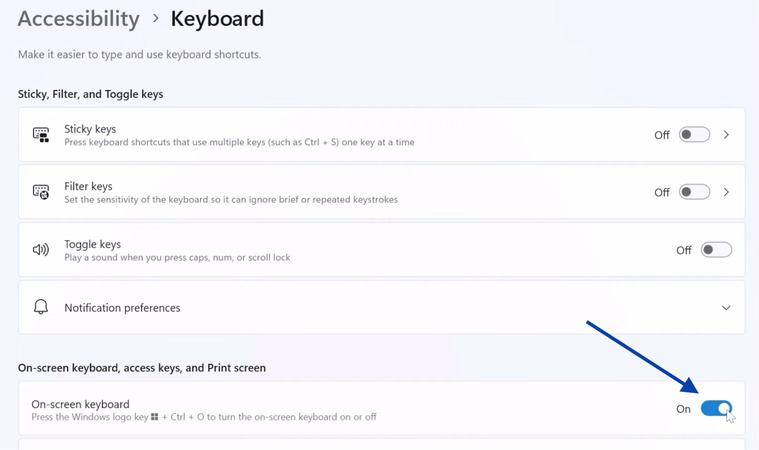
-
Once the OSK is open, click Ctrl, then Alt, and finally Del, in that order.
-
This will simulate the Ctrl+Alt+Del command on the remote system.
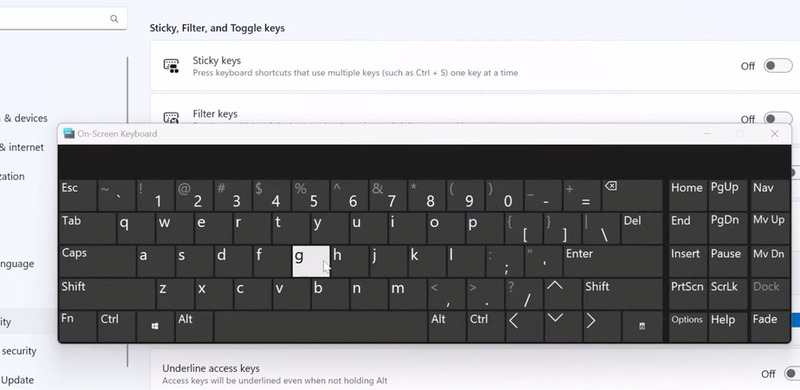
It’s an effective workaround when keyboard shortcuts fail or when you need to use a mouse instead of the physical keyboard.
3. Alternative Remote Desktop Software
Many remote desktop solutions have built-in features that allow you to send Ctrl+Alt+Del, and in some cases, the process is as simple as clicking a button. Here are a few popular tools with this functionality:
HelpWire
HelpWire offers a unique and convenient feature for sending the Ctrl+Alt+Del command: the wheelchair icon. When you’re in an active HelpWire session, this icon appears in the remote session interface, and clicking it sends the Ctrl+Alt+Del command to the remote machine. This feature is particularly valuable for IT administrators and support technicians, as it provides quick access to security options such as Task Manager, logging off, or changing the password.
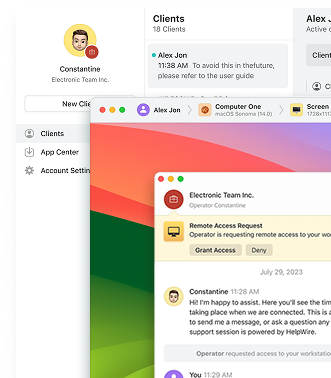
Splashtop
If you’re using Splashtop for remote desktop access, you’ll find a straightforward toolbar that includes a button for sending Ctrl+Alt+Del. When you’re connected to a remote system, simply click this button to trigger the Ctrl+Alt+Del command on the remote machine. This allows you to perform essential administrative tasks quickly, such as opening Task Manager or locking the system.
Chrome Remote Desktop
For those who rely on Chrome Remote Desktop, sending Ctrl+Alt+Del is equally simple. The tool includes a Send Keys option in the app menu, where you can select Ctrl+Alt+Del. This feature works across multiple platforms, including Windows, macOS, and Linux, making it a versatile choice for cross-platform remote support.
By following these methods, whether you’re using Ctrl+Alt+End for RDP, the On-Screen Keyboard for manual key presses, or one of the built-in features in tools like HelpWire, Splashtop, or Chrome Remote Desktop, you can easily access the Ctrl+Alt+Del command on remote systems. This ensures that you’re able to streamline your remote administration and support workflows, making the management of remote systems more efficient and hassle-free.
Conclusion
With these tools and shortcuts, sending Ctrl+Alt+Del to a remote Windows machine is quick and hassle-free, making it easier to manage security options and keep your remote sessions running smoothly.