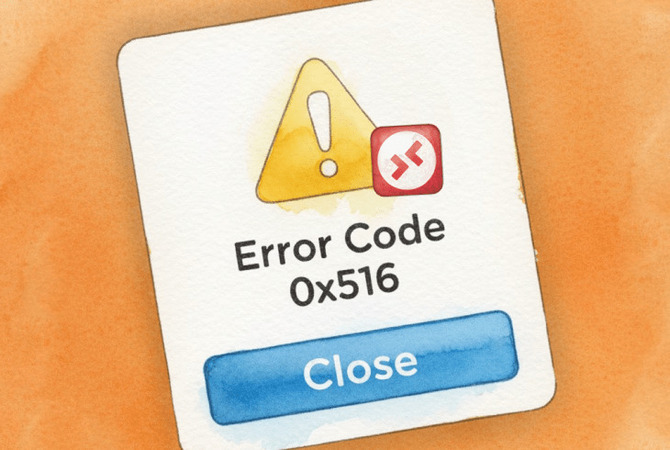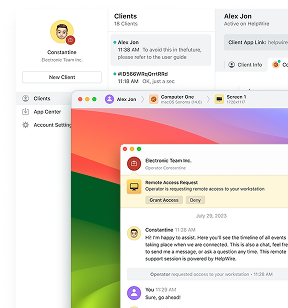Error code 0x516 means Windows Remote Desktop thinks someone else is already connected to your computer, even when they’re not. This happens due to stuck sessions, missing passwords, session limits, or network configuration issues.
The fix depends on your specific situation. Most users solve it by adding a password to their Windows account, toggling Remote Desktop off and back on to clear stuck sessions, adjusting session limits in Group Policy, or fixing their router’s port forwarding settings. These solutions work across Windows 10, 11, and Server versions.
I’ve been tracking this issue across tech forums for weeks now, and it’s one of those errors that makes people want to throw their keyboards across the room. The error message doesn’t actually tell you what’s wrong, which is particularly unhelpful when you’re staring at it for the third time in five minutes.
Here’s what’s really happening, and more importantly, how to fix it.
What Error 0x516 Actually Means
The short version? Windows thinks someone else is already using that computer, even when they’re not.
The slightly longer version gets into how Remote Desktop works. Windows limits how many people can connect at once. If you’re using Windows 10 or 11 Home or Pro, only one person can be logged in via Remote Desktop at a time. Server versions allow two connections in what Microsoft calls “administrative mode,” but that’s about it.
Sometimes a previous session doesn’t close properly. Sometimes Windows gets confused about network settings. And sometimes, as I found digging through forum posts, the problem is something ridiculously simple that nobody thinks to check.
Let me walk you through the fixes that actually work.
Solution 1: Add Password to Your Windows Account
Why this works: Remote Desktop has a built-in security requirement that blocks connections to accounts without passwords. Even if you use a PIN or Windows Hello for local login, Remote Desktop specifically requires a traditional password to authenticate the connection.
This sounds too simple to be true, but it trips up more people than you’d think.
I found this tip on a Cloudy Nights forum where someone was trying to set up Remote Desktop for their backyard observatory. After pages of troubleshooting, another user asked: “Does your Observatory PC have a user & password setup? I ask because RDP only works with if they are.” The response? “This may be the problem.”
How to add a password:
-
Press Windows key + I, go to Accounts > Sign-in options
-
Find Password and click Add
-
Enter your new password twice and add a hint
-
Click Next, then Finish
-
Try connecting via Remote Desktop again
If this was your issue, you’ll feel a little silly. But at least you’ll be connected.
Solution 2: Reset Remote Desktop by Toggling It Off and On
Why this works: When Remote Desktop sessions disconnect improperly, Windows can leave a “ghost” connection active in the background. This ghost session makes Windows think someone is still logged in. Disabling and re-enabling Remote Desktop forces Windows to clear all active sessions and start fresh.
When I first heard about this fix, I rolled my eyes. Turn it off and turn it back on? Really?
But here’s the thing: it works surprisingly often. One user on a Microsoft Q&A thread mentioned they had to disable remote control and then enable it again on the target computer to fix the connection. Sometimes the simplest solutions are the ones that stick.
How to reset Remote Desktop:
-
Press Windows key + R, type sysdm.cpl, and press Enter
-
Go to the Remote tab and select “Don’t allow remote connections to this computer”
-
Click Apply, OK, then restart your computer
-
After restart, open sysdm.cpl again and go to the Remote tab
-
Select “Allow remote connections to this computer” and make sure “Allow connections only from computers running Remote Desktop with Network Level Authentication” is checked
-
Click Apply, then OK, and try connecting
This clears any phantom sessions that might be blocking your connection.
Solution 3: Disable Single Session Restrictions
Why this works: Windows enforces a strict one-session-at-a-time rule by default. If your previous session crashed or didn’t close properly, Windows still counts it as active and blocks new connections. Disabling this restriction tells Windows to be more flexible about multiple sessions, which prevents stuck sessions from locking you out.
Remember what I said about Windows only allowing one connection at a time? That includes you connecting twice.
If you tried to connect earlier and the session didn’t close properly, Windows thinks you’re still logged in. When you try to connect again, it boots what it thinks is “the other user” — which is actually just your ghost session.
How to change session limits:
-
Press Windows key, type gpedit.msc, and press Enter
-
Navigate to: Computer Configuration > Administrative Templates > Windows Components > Remote Desktop Services > Remote Desktop Session Host > Connections
-
Double-click “Restrict Remote Desktop Services users to a single Remote Desktop Services session”
-
Select Disabled, click Apply, then OK
-
Restart your computer and try connecting again
This tells Windows to let you have multiple sessions if needed. Though honestly, if you find yourself needing this, you might want to check if you have lingering sessions that need to be killed first.
Solution 4: Fix Your Router's Port Forwarding
Why this works: If you’re connecting from outside your home network, Remote Desktop uses port 3389 to communicate. Routers often assign different IP addresses to devices over time (called DHCP). When your computer’s IP address changes, your port forwarding rule points to the wrong device, and your connection attempts never reach your computer.
This one’s particularly sneaky if you’re connecting over the internet rather than your home network.
One frustrated user on Microsoft Q&A shared their story: “Dynamic IP address had changed. So just entered new public IP address in port 3389 forwarding rule. Had to reboot router.”
If you set up port forwarding weeks ago and it suddenly stopped working, your router probably assigned your computer a different IP address.
How to fix port forwarding:
-
Find your computer’s IP address: Open Command Prompt (Windows key + R, type cmd), type ipconfig, and note the IPv4 Address (starts with 192.168)
-
Log into your router by going to 192.168.1.1 or 192.168.0.1 in your web browser
-
Find Port Forwarding settings (may be under “Virtual Server” or “Applications”)
-
Update or create a rule: Set both External and Internal Port to 3389, set Internal IP to the address from step 1, set Protocol to TCP
-
Save settings, then unplug your router for 30 seconds and plug it back in
-
Try connecting via Remote Desktop using your public IP address
A word of caution: Some people suggest enabling DMZ mode as a fix. Don’t do that. As one security-conscious user warned on the same Microsoft thread: “I would strongly disagree that DMZ is the answer to this. I don’t think that putting a host in completely open access, particularly across the Internet, is a sane thing.”
They’re right. DMZ removes most of your security protections. It’s like leaving your front door wide open because your key is sticky.
When Nothing Works: Try a Different Tool
Look, sometimes the answer isn’t fixing Remote Desktop. Sometimes it’s admitting that Remote Desktop is being temperamental and using something else.
“I know exactly how frustrating this is,” one user wrote on a Microsoft forum. “I’ve been dealing with the same error for the last couple of weeks. I started using HelpWire as a free alternative and it’s been reliable so far.”
They’re not alone. Tools like HelpWire, AnyViewer, or Chrome Remote Desktop don’t require the same Windows-specific configuration. They work across different network setups more reliably.
Sometimes the pragmatic choice beats the perfect one. If you need to get work done and Remote Desktop is fighting you, use something that actually works. You can always circle back to troubleshooting later.
The Bottom Line
Error 0x516 is frustrating precisely because the error message is so vague. “Another connection was made” tells you nothing about whether it’s a password issue, a session limit, or a network problem.
Start with the simple stuff. Make sure you have a password set. Try the toggle-off-and-back-on trick. If those don’t work, dig into your Group Policy settings and check your network configuration.
And if all else fails? There’s no shame in using an alternative that just works. Remote Desktop is powerful when it cooperates, but sometimes cooperation isn’t in the cards.