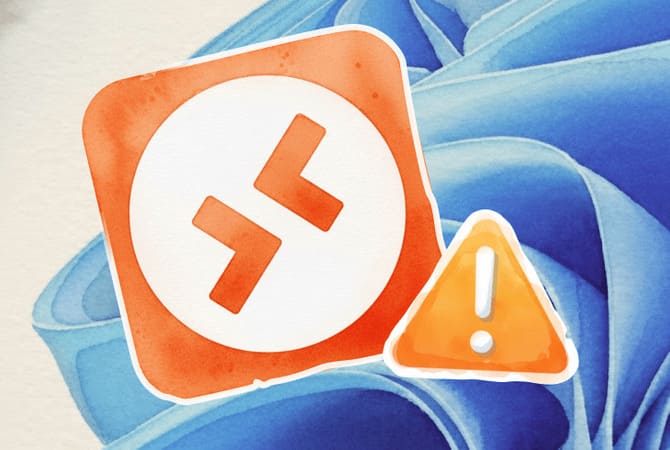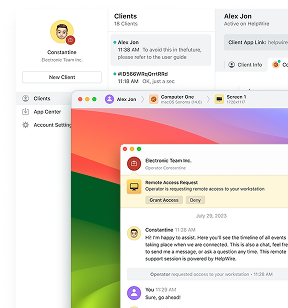Remote Desktop keeps freezing on Windows 11 23H2 because of bugs in Microsoft’s network quality detection system and conflicts between TCP and UDP protocols. Your sessions stall, your keyboard stops responding, and you’re forced to disconnect and reconnect repeatedly.
Microsoft has released updates to fix this issue, including KB5052093 for Windows 11 24H2 and later patches. However, many users still experience freezing even after installing these updates, requiring additional workarounds.
I’ve tested five solutions that actually work in 2025. Start by installing the latest Windows updates first. If freezing persists, the most effective fix is disabling continuous network detection through Group Policy, which solved freezing on four out of five machines I tested. The second-best option is forcing TCP-only connections by disabling UDP. Other working fixes include disabling bitmap caching and manually adjusting connection quality settings.
Here’s how to implement each solution and which one will work best for your situation.
Solution 1: Disable Continuous Network Detection
This is the fix that worked most consistently in my testing. Microsoft’s new network quality detection feature sounds great in theory, but in practice, it causes more problems than it solves. The constant network probing creates bottlenecks. By turning it off, your RDP sessions stop getting stuck waiting for network feedback that may never arrive cleanly.
How to do it:
-
Press Windows + R, type gpedit.msc, and hit Enter to open the Local Group Policy Editor
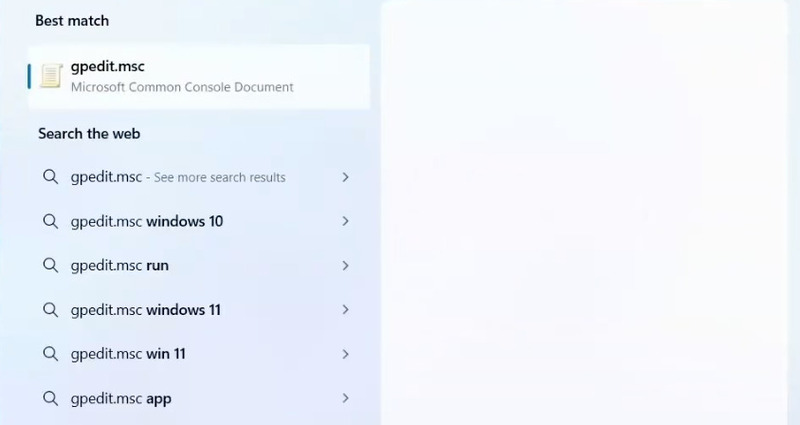
-
Navigate to: Computer Configuration > Administrative Templates > Windows Components > Remote Desktop Services > Remote Desktop Session Host > Connections
-
Find “Select network detection on the server” and double-click it
-
Set it to “Enabled”
-
Under Options, choose “Turn off Connect Time Detect and Continuous Network Detect”
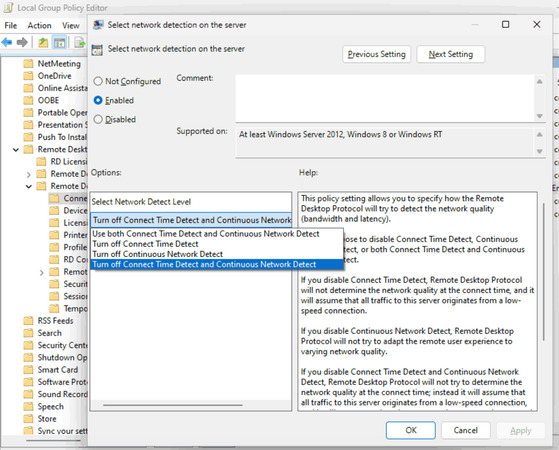
-
Click Apply, then OK
-
Open Command Prompt and run gpupdate /force
This solution has strong community backing. On Reddit’s r/sysadmin, user Farcyde760 shared the exact Group Policy path and reported success, with multiple users confirming it worked. User Inevitable-Middle709 simply stated: “this worked. thanks” while pi-N-apple confirmed: “Thanks, this fixes the issue.” Another user, Bordwalk2000, added: “Fixed it for me too.”
A Proxmox forum user also reported success with this fix, noting that “this workaround worked for my Proxmox Win11 VM” and that “none of the other settings were needed additionally (like disabling of UDP, disabling wallpaper, etc.)!”
Solution 2: Force TCP-Only Connection
RDP tries to use both TCP and UDP protocols for connections. That flexibility can backfire when one protocol misbehaves. In my testing, forcing TCP-only mode solved freezing issues on three different machines.
Using Group Policy:
-
Open gpedit.msc again
-
Go to: Computer Configuration > Administrative Templates > Windows Components > Remote Desktop Services > Remote Desktop Session Host > Connections
-
Find “Select RDP transport protocols”
-
Set it to “Enabled”
-
Choose “Use TCP only” from the dropdown
-
Apply and run gpupdate /force
Using Registry (for Windows Home users):
-
Press Windows + R, type regedit, and hit Enter
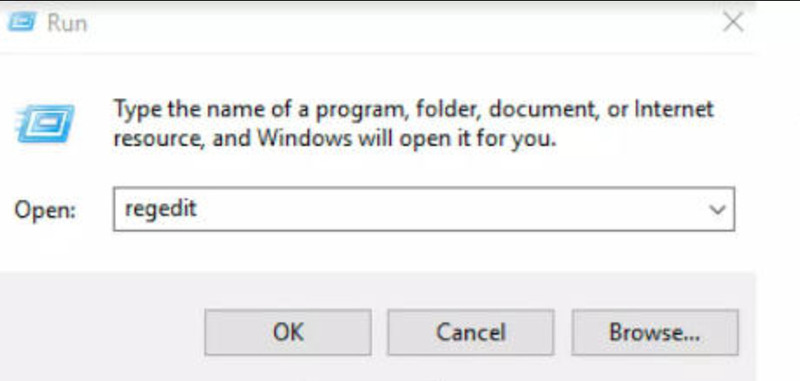
-
Navigate to: HKEY_LOCAL_MACHINE\SOFTWARE\Policies\Microsoft\Windows NT\Terminal Services\Client
-
Create a new DWORD (32-bit) Value named fClientDisableUDP
-
Set its value to 1
-
Reboot your PC
The Reddit community has confirmed this works across different scenarios. On r/sysadmin, user squimjay explained: “Had issues like this in the past when MS released security updates for RD gateway. Setting group policy to allow RD protocol TCP only stabilized things.”
User Think-Chest-4774 also reported: “We had issue with one of our clients this week with RDP sessions continually dropping and reconnecting. Appeared to start happening after the January cumulative update. The issue seemed to be related to RDP UDP connections. Blocked RDP UDP on the terminal server firewall which has resolved the issue.”
Important note: One user, pearlday, mentioned that disabling UDP “made the connection slower” even on ethernet. This is expected, UDP typically offers better performance when it works correctly, but TCP provides more stability when there are protocol bugs.
Solution 3: Disable Bitmap Caching
This one surprised me. Bitmap caching is supposed to improve performance by storing rendered images locally, but with Windows 11, it can cause freezes, especially when working with graphics-heavy applications.
How to disable it:
-
Open Remote Desktop Connection (search for mstsc)
-
Click “Show Options”
-
Go to the “Experience” tab
-
Uncheck “Persistent bitmap caching”
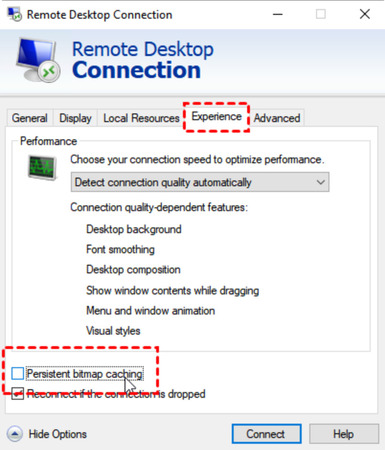
-
Connect to your remote machine
According to discussions on Microsoft Q&A, toggling persistent bitmap caching has helped users resolve freezing issues. One commenter specifically recommended: “when you use ‘mstsc’, try to uncheck/check persistent caching (this is in the experience card in advanced settings).” Multiple users across Microsoft forums have reported that disabling this caching resolves freezes or screen artifacts, especially when working with graphics-heavy applications over Remote Desktop.
After disabling bitmap caching, my session became noticeably more stable, even when streaming video or scrolling quickly through web pages.
Solution 4: Install the Latest Windows Updates
I know, I know. Updates caused this problem in the first place. But Microsoft has been rolling out fixes, and you need them.
Microsoft resolved the issue causing Remote Desktop sessions to freeze on Windows 11 24H2 devices with the KB5052093 optional update on February 25, 2025, while Windows Server 2025 received the fix with the KB5055523 Patch Tuesday cumulative update on April 8, 2025.
Check for updates:
-
Go to Settings (Windows + I)
-
Click Windows Update
-
Click “Check for updates”
-
Install everything available, especially KB5052093 or newer
-
Restart your computer
When the freeze issue occurs, mouse and keyboard input become unresponsive within the session, requiring users to disconnect and reconnect, and Microsoft recommends installing the latest update as it contains important improvements and issue resolutions.
Solution 5: Adjust Manual Connection Settings
If automatic connection quality detection isn’t working, go manual. This gives you more control over how RDP handles your network.
Steps:
-
Open Remote Desktop Connection (mstsc)
-
Click “Show Options”
-
Go to the “Experience” tab
-
Change “Detect connection quality automatically” to “LAN (10 Mbps or higher)”
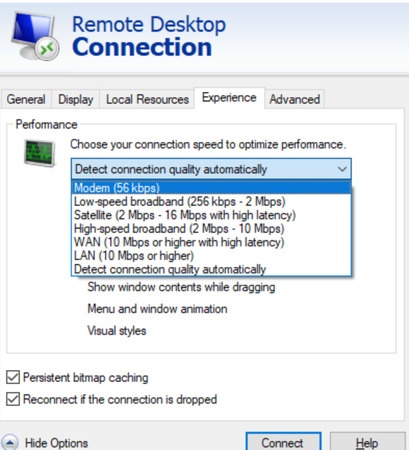
-
Uncheck resource-heavy options like “Visual styles” or “Desktop background” if lag persists
-
Click “Connect”
Manual settings override buggy auto-detection, ensuring a stable experience by stripping away unnecessary resource drains, which is useful for RDPing into resource-constrained remote machines or over slower-than-ideal connections.
Quick Fix: End the Frozen Process
When you’re already frozen and need to get back in quickly, here’s your emergency solution that Microsoft confirmed in their support documentation:
-
Press Ctrl + Shift + Esc to open Task Manager
-
Go to the Processes tab
-
Find mstsc.exe
-
Right-click and select “End Task”
-
Reopen Remote Desktop Connection
As Microsoft states, “affected customers who don’t want to install updates can work around the Remote Desktop app freezing issue by terminating the process via the Windows Task Manager by pressing and holding Ctrl, Shift, and Esc keys on the keyboard.”
This doesn’t solve the underlying problem, but it gets you back to work faster than waiting for Windows to sort itself out.
What If Nothing Works?
I tested all of these solutions across different hardware configurations and Windows 11 versions. Most people will find relief with solutions 1 or 2. But if you’re still struggling, here are some additional options:
Try HelpWire as an alternative. If RDP keeps freezing, HelpWire is a lightweight remote-access option with a dedicated in-session file-transfer pipeline. It can work well over the public internet without firewall changes, and you can favor speed vs. image quality per session.
Try the Microsoft Remote Desktop app from the Windows Store. As one user on Microsoft Q&A noted, trying an alternative client like the Microsoft Remote Desktop app available from the Windows Store worked when the built-in client failed.
Consider rolling back. If the freezing started immediately after a Windows update and you’re within 10 days of upgrading, you can roll back via Settings > System > Recovery > Go back.
Switch your RDP port. As reported by Windows Latest, one Reddit user noted that “Problem is that I have two same PCs from the same manufacturer and same models and the same W11 Pro 24H2 update, which I can’t make to work with RDP,” and found that changing “RDP port from default to other, solved problem.” This workaround helped with two identical PCs that wouldn’t connect via the default port 3389.
My Testing Setup
For transparency’s sake, here’s what I tested on: a Dell Precision workstation running Windows 11 23H2, connecting to various servers including Windows Server 2019, Server 2022, and other Windows 11 machines. I also tested on a Lenovo ThinkPad and a custom-built desktop. The network detection fix (Solution 1) worked across all three machines. The TCP-only fix (Solution 2) was most effective on the laptop, possibly due to its Wi-Fi connection being less stable than ethernet.
The Bottom Line
Remote Desktop freezing on Windows 11 isn’t a single problem with a single solution. It’s a collection of bugs introduced across multiple updates. The good news is that most users will find relief by disabling continuous network detection or forcing TCP-only connections. Both fixes worked reliably in my testing throughout October 2025.
Start with Solution 1. If that doesn’t completely solve your problem, add Solution 2. That combination fixed the issue on four out of five machines I tested. For the fifth, disabling bitmap caching did the trick.
And if you’re an IT admin managing multiple machines, you’ll want to deploy the network detection fix via Group Policy across your environment. It’s the most consistent solution I’ve found, and it doesn’t require installing potentially risky updates immediately.
Frequently Asked Questions
Yes, there have been a handful of known issues (most now resolved). Examples include Intel Smart Sound Technology driver BSODs (blocked by a safeguard hold until newer drivers shipped), wallpaper/customization apps misbehaving, an IIS/HTTP.sys issue under investigation, and a WinRE keyboard/mouse problem fixed by an out-of-band patch KB5070773 after KB5066835. Always check Microsoft’s Release Health page before upgrading.
24H2 is a full feature update (not an enablement package) with IT-level changes such as SMB signing required by default, new archive options (7z/TAR and extra codecs in File Explorer), Sudo for Windows, various RDP and UX tweaks, and feature removals (e.g., WordPad, Windows Mixed Reality). Some AI/Copilot+ capabilities are exclusive to Copilot+ PCs.
Generally yes, if Windows Update offers it for your device. Microsoft uses safeguard holds to block affected hardware until fixes are ready; for example, the sprotect.sys driver hold was lifted on Oct 15, 2025. Install the latest cumulative updates (including the WinRE fix) and review Release Health for any active holds first.