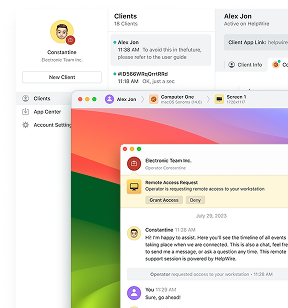When it comes to remotely accessing Windows systems, two tools often come up: Remote Desktop Protocol (RDP) and TeamViewer. Both have their strengths, but when it comes to security, they each present unique challenges and advantages. Drawing from real-world experiences and expert insights, let’s dive into how each fares in terms of security and provide actionable advice for users.
RDP: Native Solution for Windows Users
Remote Desktop Protocol (RDP) is built right into Windows, providing a robust and familiar way to remotely access a Windows system. It’s the go-to tool for many IT administrators because it offers full desktop access, just like you were sitting in front of the machine. It’s been around for years, and while it’s a solid tool, it’s also a frequent target for cybercriminals.
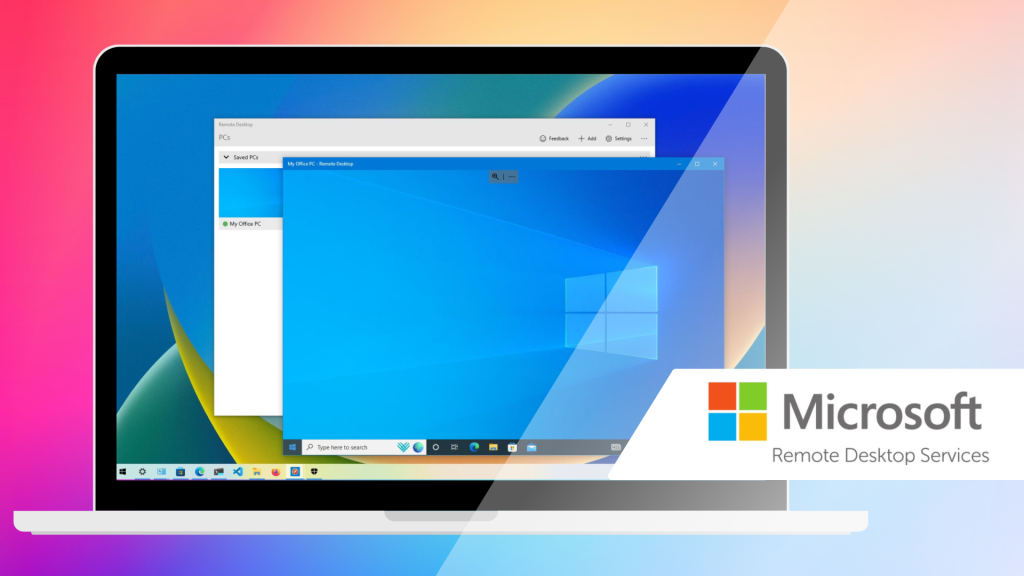
Key Security Features:
- Network Level Authentication (NLA): This is a huge plus. NLA requires the user to authenticate before the session is fully established, making it harder for attackers to gain access to the system. Essentially, you can’t even get to the login screen without first proving who you are.
- Encryption: RDP uses TLS (Transport Layer Security) to encrypt data during transmission. This helps protect your data as it travels across potentially unsafe networks, such as the internet.
- Integration with Windows Security: RDP works seamlessly with Windows security features, including Active Directory, Group Policy, and the Windows Firewall. This means it’s relatively easy to set up security policies and manage user access, especially in a business setting.
Potential Vulnerabilities:
- Exposure to the Internet: This is where things get tricky. Exposing RDP directly to the internet is risky, and if you’re not careful, attackers can use brute-force methods to try and crack weak passwords. You’ve probably heard of the infamous BlueKeep vulnerability, which took advantage of unpatched RDP services to spread malware across systems.
- Misconfiguration Risks: Even a small misconfiguration, like weak passwords or not using proper encryption, can expose you to risks. I’ve seen cases where poorly configured RDP sessions became an easy entry point for hackers.
Even a small misconfiguration, like weak passwords or not using proper encryption, can expose you to risks.
- Dependency on Windows Updates: As with most Microsoft tools, the security of RDP is tied closely to Windows updates. Vulnerabilities like BlueKeep and DejaBlue have shown just how dangerous it can be if you fall behind on patching.
Best Practices for Securing RDP:
- Use Virtual Private Networks (VPNs): Don’t expose RDP directly to the open internet. Instead, restrict access to internal networks or, even better, use a secure VPN to connect remotely.
- Implement Multi-Factor Authentication (MFA): If you’re serious about security, enable MFA for RDP. It adds a critical layer of protection, ensuring that attackers can’t just guess your password and get in.
- Regularly Update Systems: This is a no-brainer. Keeping Windows up-to-date with the latest security patches is one of the easiest and most effective ways to keep RDP secure.
- Restrict Access: Use firewalls and group policies to limit RDP access to specific IP addresses. This will drastically reduce the chances of someone outside your network attempting to gain access.
TeamViewer: Flexible, Cross-Platform Solution
TeamViewer is a third-party remote access tool that works across multiple operating systems, including Windows, macOS, Linux, and mobile platforms. It’s popular for personal use, but it’s also heavily used in businesses for remote support, meetings, and file transfers. Unlike RDP, it’s designed for flexibility, so it’s an excellent choice for teams that need to connect across different platforms.
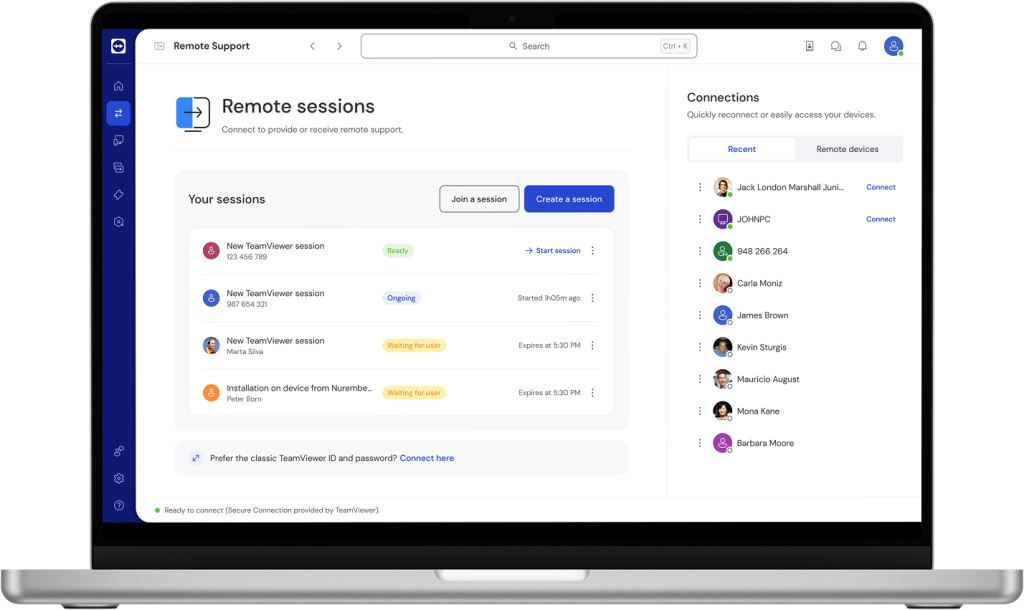
Key Security Features:
- End-to-End Encryption: TeamViewer uses AES-256 bit encryption combined with RSA-4096 key exchange for secure communication. This means your remote sessions are encrypted end-to-end, offering a solid level of protection.
Since all TeamViewer interactions are fully encrypted, this includes connections in LAN only mode as well.
- Two-Factor Authentication (2FA): 2FA is enabled by default, adding an extra layer of security. Even if someone gets hold of your password, they’d still need the second factor to access your system.
- Access Control: TeamViewer offers granular control over who can access your devices. You can restrict access to trusted devices, set up permissions, and even lock down sessions when necessary.
- Session Logging and Monitoring: TeamViewer provides detailed logs for every remote session. This allows you to keep track of who accessed your system and when, which is useful for both security monitoring and compliance.
Potential Vulnerabilities:
- Account Compromise: The main risk here is your TeamViewer account itself. If an attacker gains access to your login credentials, they can potentially access all of your devices. This is a concern if you use weak passwords or don’t enable 2FA.
It sounds like somebody has accessed your PC and granted Easy Access in TeamViewer.
- Phishing and Social Engineering: Cybercriminals often rely on social engineering tactics to trick users into revealing their TeamViewer credentials. This could be through phishing emails or pretending to be tech support.
- External Dependencies: Because TeamViewer operates through third-party servers, there’s always a slight risk that an issue on TeamViewer’s side could impact your security. Fortunately, this is rare, but it’s something to consider.
Best Practices for Securing TeamViewer:
- Enable Two-Factor Authentication (2FA): This is non-negotiable. If you’re using TeamViewer, ensure that 2FA is enabled. It’s a simple step that dramatically improves your account security.
- Use Strong, Unique Passwords: As with RDP, don’t skimp on your passwords. Make them long, complex, and unique to reduce the risk of an account breach.
- Monitor Access Logs: Keep a close eye on TeamViewer’s access logs. It’s easy to overlook, but these logs provide critical insights into who’s been accessing your devices.
- Restrict Access to Trusted Devices: Make sure you only allow trusted devices to access your TeamViewer account. If you have any concerns about unapproved devices, lock down access or require extra verification before connecting.
- Keep Software Updated: Regular updates are key to maintaining security. TeamViewer pushes out updates frequently to patch any vulnerabilities, so make sure your client is always up-to-date.
RDP vs TeamViewer: Which One is Safer?
| Feature | RDP | TeamViewer |
|---|---|---|
| Encryption | TLS (Transport Layer Security) | 256-bit AES + RSA-4096 (end-to-end encryption) |
| Multi-Factor Authentication | Optional (via third-party solutions) | Built-in, easy to enable |
| Cross-Platform Support | Limited to Windows only | Supports Windows, macOS, Linux, iOS, Android |
| Ease of Use | Requires setup and configuration | User-friendly with simple setup |
| Exposure Risk | High if exposed to the internet | Moderate, depends on configuration |
| Best for | Windows-centric environments | Cross-platform, diverse access needs |
HelpWire: Secure Alternative to RDP and TeamViewer
HelpWire stands out as an excellent alternative to both RDP and TeamViewer, especially for businesses or individuals looking for a simpler, more secure remote access solution. While RDP and TeamViewer have their strengths, HelpWire offers a more streamlined and secure experience without the complexity of configuration or the heavy reliance on third-party infrastructure.
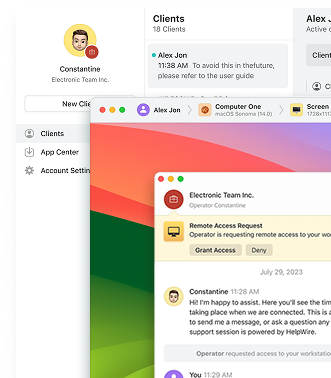
Key Security Features:
- Direct Peer-to-Peer Connections: HelpWire establishes direct connections between operators and clients, reducing exposure and enhancing security.
- Secure Data Transmission: All session data is encrypted with TLS/SSL and AES-256 encryption, protecting against interception or tampering.
- No Firewall Configuration Needed: HelpWire uses standard protocols, eliminating the need for complex firewall setups or port forwarding.
- User-Controlled Access: Clients control access and can revoke it at any time using a shortcut or in-app button.
- Trusted Authentication: HelpWire uses Auth0 for secure login, trusted by major companies like Microsoft and AWS.
- Digitally Signed Applications: All HelpWire apps are DigiCert-signed, ensuring integrity and preventing tampering.
Conclusion: Which Solution is Right for You?
- Choose RDP if you’re working in a Windows-only environment and have the expertise to configure and manage it securely. RDP is highly customizable and, when secured properly, can be a reliable option for enterprise-level control.
- Opt for TeamViewer if you need cross-platform access or require a solution that’s easy to set up and maintain. With its built-in security features and user-friendly interface, TeamViewer is an excellent choice for remote support or collaboration across different operating systems.
- Go for HelpWire if you’re a solo professional or part of a small-to-medium business that needs a simple, fast, and secure remote access solution. HelpWire’s intuitive design, cross-platform compatibility, and focus on customer support make it a solid option for teams that prioritize ease of use without sacrificing security.
Ultimately, all three platforms can be secure when used correctly. The key to staying safe lies in adopting best practices, whether you’re using RDP, TeamViewer, or HelpWire. By keeping your software updated, using strong passwords, enabling multi-factor authentication, and monitoring access logs, you can ensure your remote access remains secure across the board.