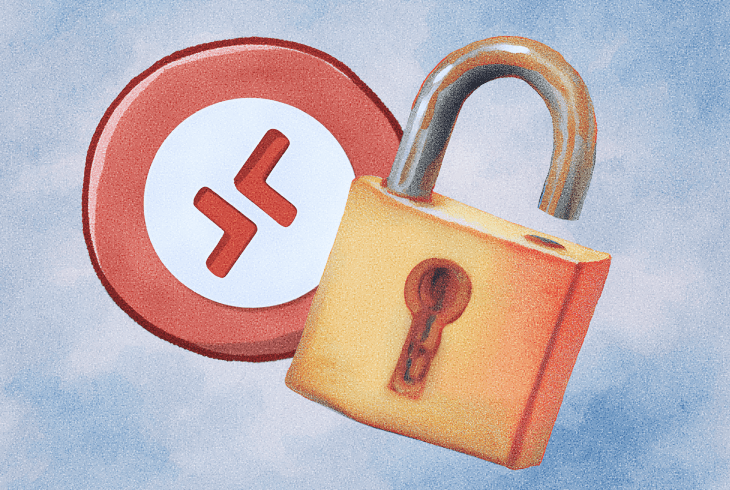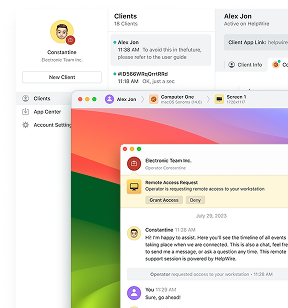The RDP error 0x112f appears when there’s a protocol negotiation issue between the client and the remote machine, preventing successful connections via Remote Desktop Protocol (RDP). Common causes include multi-monitor configurations, graphics driver incompatibilities, and resource constraints on the host system. This error can disrupt remote access, particularly for work or personal use.
In this guide, I’ll cover the top solutions for resolving the remote desktop protocol error 0x112f, based on real-world feedback from trusted forums like Microsoft Answers, Spiceworks, and SuperUser, as well as personal experience. These forums were carefully checked to ensure that only actual and tested solutions are provided, so you can be confident that the steps outlined have worked for other users facing the same issue.
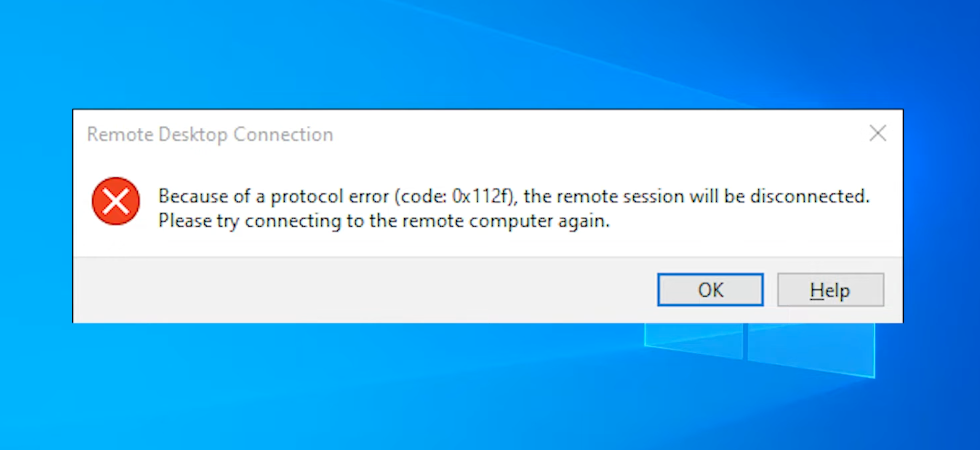
Top 5 Solutions to Fix RDP Error Code 0x112f
Based on feedback from trusted forums and personal experience, here are the most effective solutions for resolving RDP error 0x112f:
1. Disable “Use All My Monitors for the Remote Session” in Remote Desktop Client Settings
Why This Works:
Multi-monitor setups can cause RDP error 0x112f due to display configuration issues. Disabling the multi-monitor option simplifies the connection process.
Steps:
-
Open Remote Desktop Connection (press Win + R, type
mstsc, and press Enter). -
Click Show Options at the bottom of the window.
-
Go to the Display tab.
-
Uncheck the option “Use all my monitors for the remote session”.
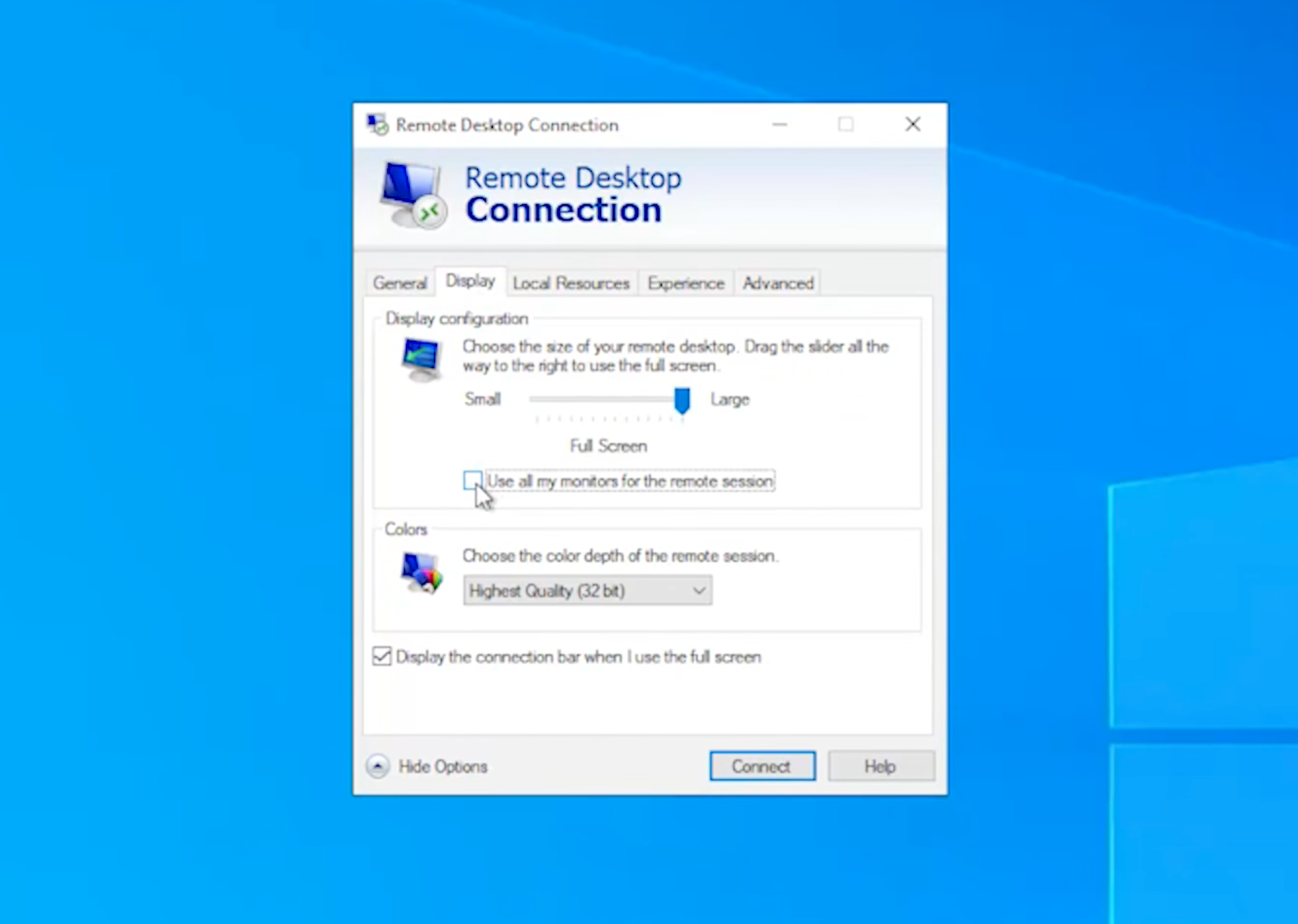
-
Try reconnecting to the remote machine.
Pro Tip: If you need to use multiple monitors, connect first with one monitor, then start a second session with multi-monitor mode enabled. This approach often bypasses the error.
2. Change the WDDM Graphics Driver Policy on the Remote Host
Why This Works:
The WDDM graphics display driver can cause conflicts with RDP. Disabling this driver can resolve graphical conflicts between the remote desktop protocol and the display drivers, allowing the session to establish properly.
Steps:
-
On the remote machine, press Win + R, type
gpedit.msc, and press Enter to open the Group Policy Editor.
Navigate to:Computer Configuration → Administrative Templates → Windows Components → Remote Desktop Services → Remote Desktop Session Host → Remote Session Environment -
Double-click on “Use WDDM graphics display driver for Remote Desktop Connections”.
-
Set it to Disabled.
-
Run the command
gpupdate /forceor restart the machine to apply the changes.
3. Lower Color Depth and Disable Bitmap Caching in the Remote Desktop Client
Why This Works:
High color depth and persistent bitmap caching can increase the graphical load on both the client and the host machine. Lowering the color depth and disabling bitmap caching can reduce the load and fix the error.
Steps:
-
Open Remote Desktop Connection.
-
Display tab: Set Colors to High Color (16-bit).
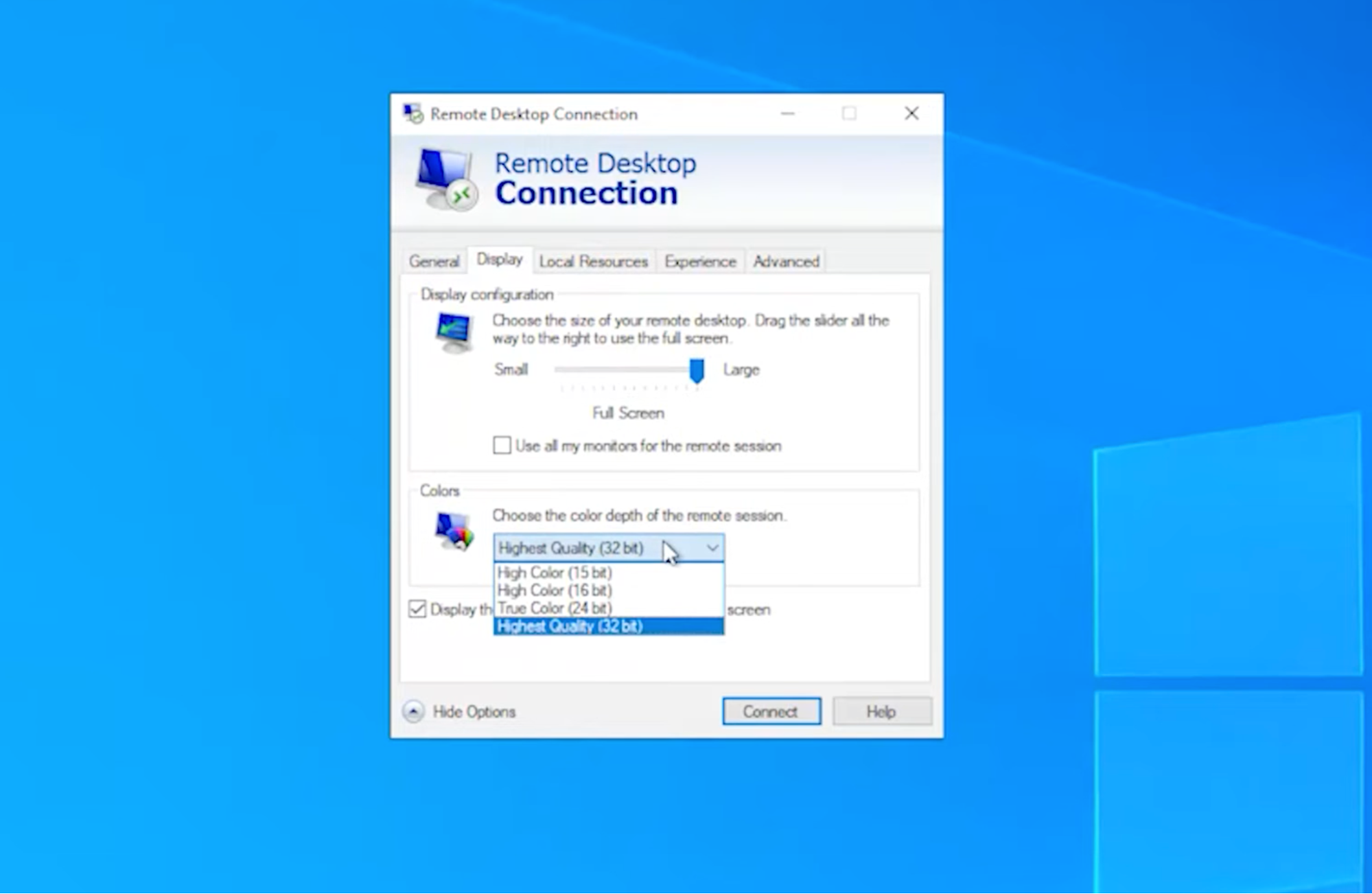
-
Experience tab: Uncheck Persistent bitmap caching.
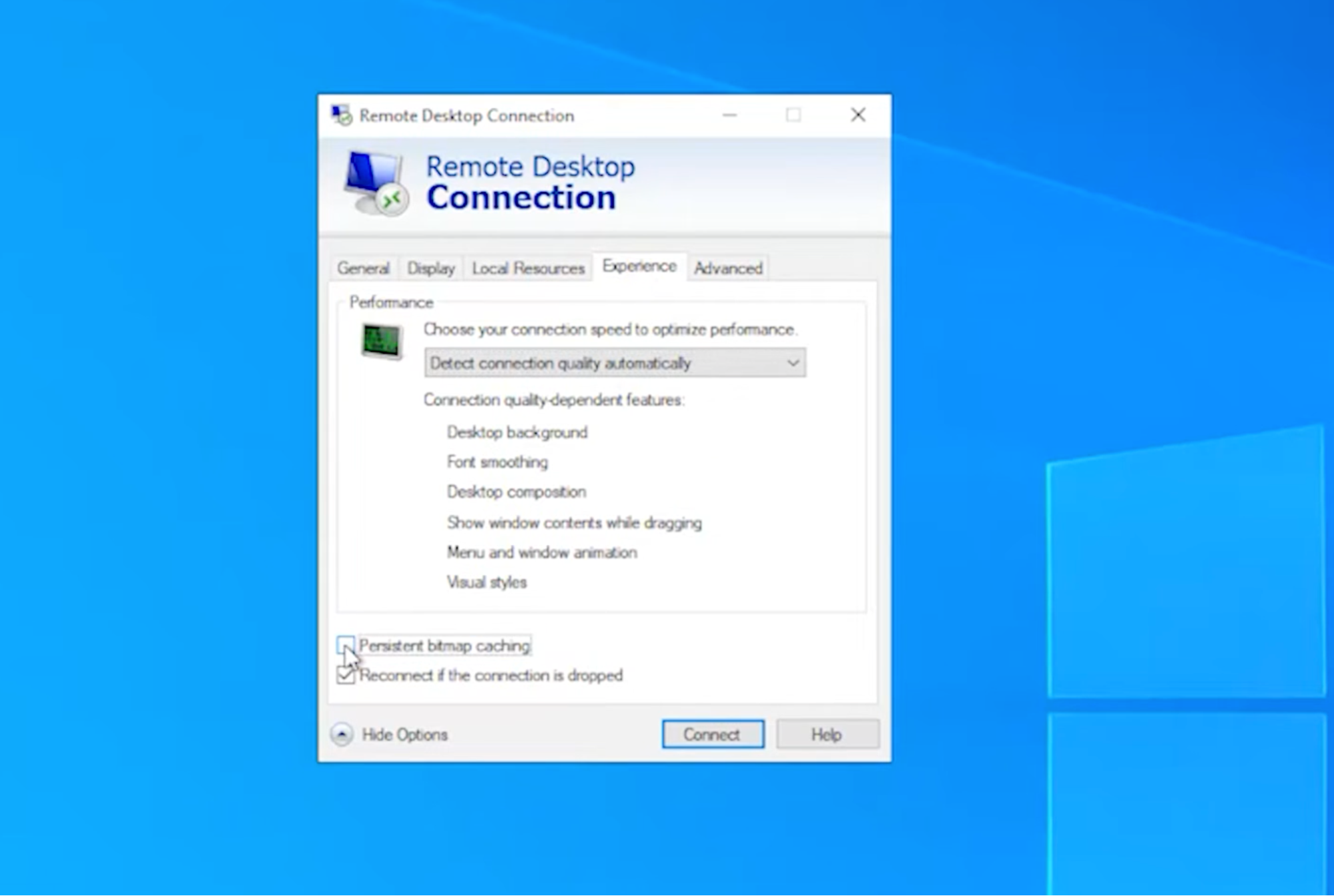
-
Try reconnecting to the remote machine.
4. Update or Roll Back Display/GPU Drivers on the Remote Host
Why This Works:
Outdated or incompatible GPU/display drivers can result in errors like RDP 0x112f. Updating or rolling back the display drivers on the remote machine can fix any issues related to incompatible graphics handling.
Steps:
-
On the remote machine, open Device Manager by typing devmgmt.msc in the Run dialog.
-
Expand Display adapters.
-
Right-click the GPU and select Update driver.
-
If the error started after an update, try Rolling back the driver instead.
-
Restart the machine and reconnect via RDP.
5. Use HelpWire for Quick Remote Support
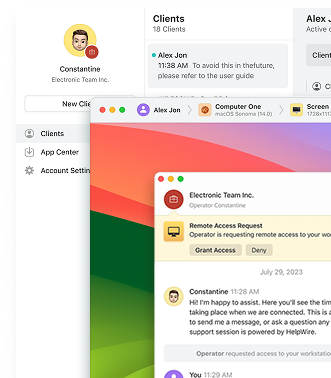
Why This Works:
If traditional fixes aren’t resolving the RDP error 0x112f, HelpWire offers a straightforward alternative. It’s a free, no-sign-up-required remote support tool that allows you to initiate a remote session by simply sharing a link. The client clicks the link, downloads a lightweight app, and grants access, no complex configurations needed.
Steps:
-
Visit helpwire.app and download the HelpWire Operator app.
-
Share the generated connection link with the client.
-
The client clicks the link, installs the HelpWire Client app, and grants access.
-
Remotely control their machine and click “Disconnect” to end the session.
Conclusion
Remember, the key to fixing RDP error 0x112f often lies in display configuration, driver updates, or adjusting resource-heavy settings. If the error persists, consider reaching out to HelpWire for professional assistance, or consult with your IT support team for more advanced troubleshooting.
By following the advice of experts and troubleshooting with the methods above, you can quickly resolve this error and continue using Remote Desktop Protocol without further interruptions.